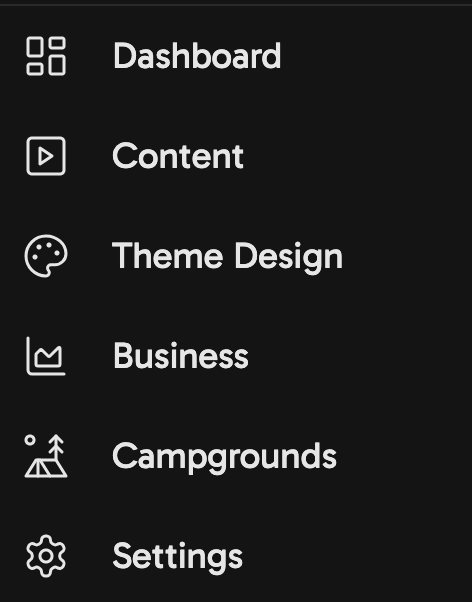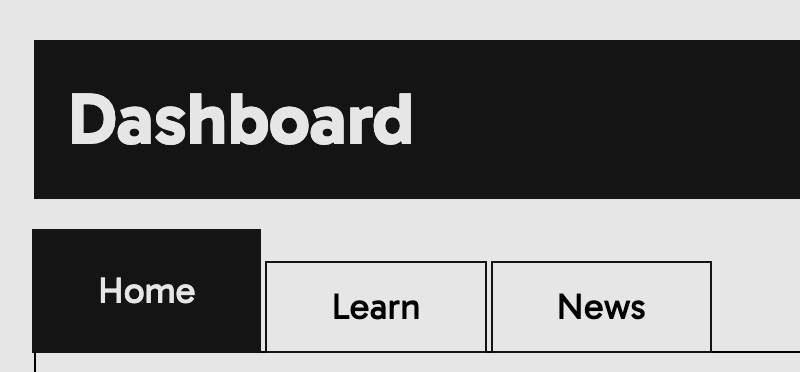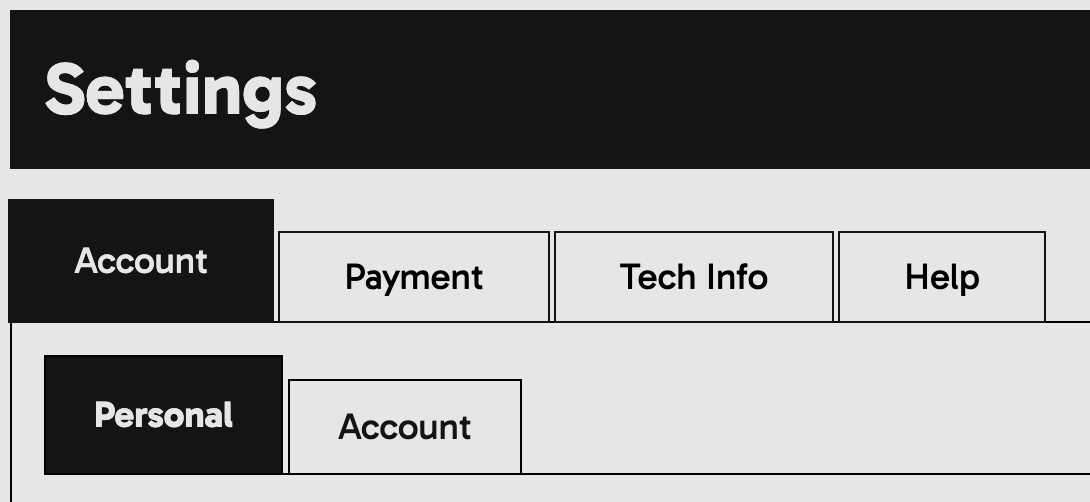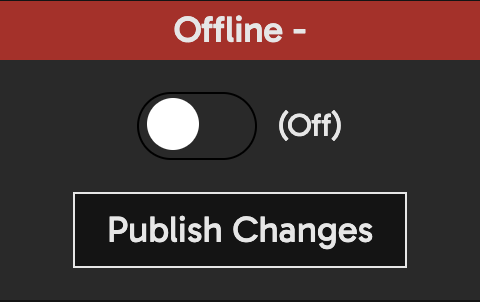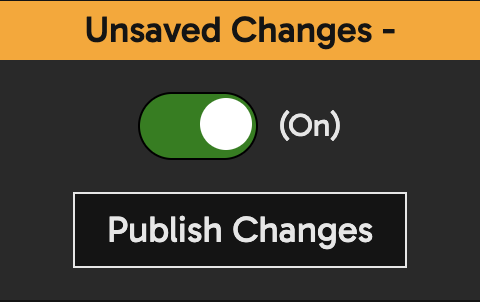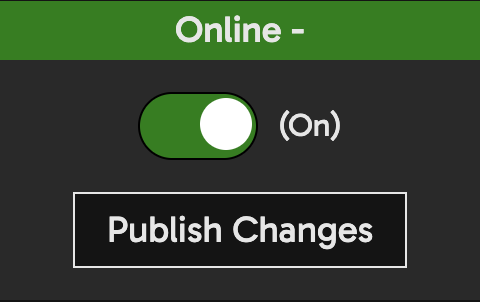Web Development vs Web Design
Learn about the foundations of website design and devlopment, the differences between the two, what makes a website high quality and how it impacts things like S.E.O and website accessibility. Most importantly, why you won't need to hire a web agency for a Flaresite. This will give you insight into the decisions we make about Flaresites.